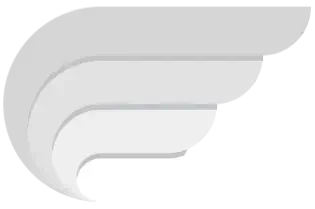CodeX iOS has finally been released on its official website. Before I explain how to download and use Codex on iPhone and iPad, let me tell you that the full version of the executor is yet to be launched.
Currently, the devs are testing CodeX’s iOS version before launching it globally. Since the full version is not out yet, you will likely encounter issues and errors while using it on your iOS device.
Since there are only a couple of Roblox iOS executors on the web, many iPhone and iPad users are searching for ways to use Codex on their iOS devices.
Being an official website for Codex exploit, we wrote a guide explaining a couple of ways to use Codex on iOS.
To know what those methods are and how they work, you need to keep on reading.
Without any further ado, let’s get started:
Downloading Codex On iPhone & iPad (2024)
To download Codex iOS, visit its official website — codexexecutor.ph. After visiting the site, click on the Codex iOS option from the Main menu.
After that, click on the Download button. As soon as you click on the download button, the installation file will begin downloading.
Once downloaded, you need to use the following methods to install and use Codex on iOS devices.
Use eSign App
The first method that can be used to run Codex on iOS devices is using an app — eSign. If you don’t know how to use it, follow the steps mentioned below:
- First, visit codexexecutor.ph and download CodeX iOS by clicking on the above button.
- Once downloaded, open the Apple App Store and then download the eSign app.
- Once downloaded, install and launch it.
- After launching it, tap on the three dots from the top right corner and select ‘Import‘.
- Now, go to the place where you have the CodeX iOS downloaded.
- After that, select that file.
- Doing this will show you a pop-up asking you to Import.
- Now, tap on the ‘Import’ option to import the executable file.
- Once imported, tap on the Playload folder.
- Now, find and click on the ‘Roblox app’ and then select ‘Signature’.
- Now, tap on the Signature option again.
- Doing this will start the app package.
- Once it is done, click on the ‘Install’ button.
- Doing this will begin the installation process.
- Once installed, launch the Roblox app on your iOS device.
- Once launched, login and exploit your favourite game and then get the Codex Key.
- Once obtained, launch and exploit your favorite game.
- That’s it.
Use Scarlet App
The next application that can help you run Codex on iOS is Scarlet. If you don’t know how to run it using the Scarlet app, follow the steps written below:
- First, download Codex iOS by clicking on the above Download button.
- After downloading the executable file, download and install the Scarlet app.
- Once installed, launch the Scarlet app and click on the Download icon, which can be seen in the middle bottom of the screen.
- After that, go to the Download folder and then select the ‘CodeX iOS’ executable file.
- After selecting it, click on the Download icon button again.
- Doing this will show you a pop-up saying, ‘resources.usescarlet.com’ would like to install “Roblox”.
- Now, tap on the ‘Install’ button.
- Once installed, go and launch the Roblox app and exploit your favourite game.
- That’s it.
That’s everything you need to know about how to use CodeX on your iOS device.